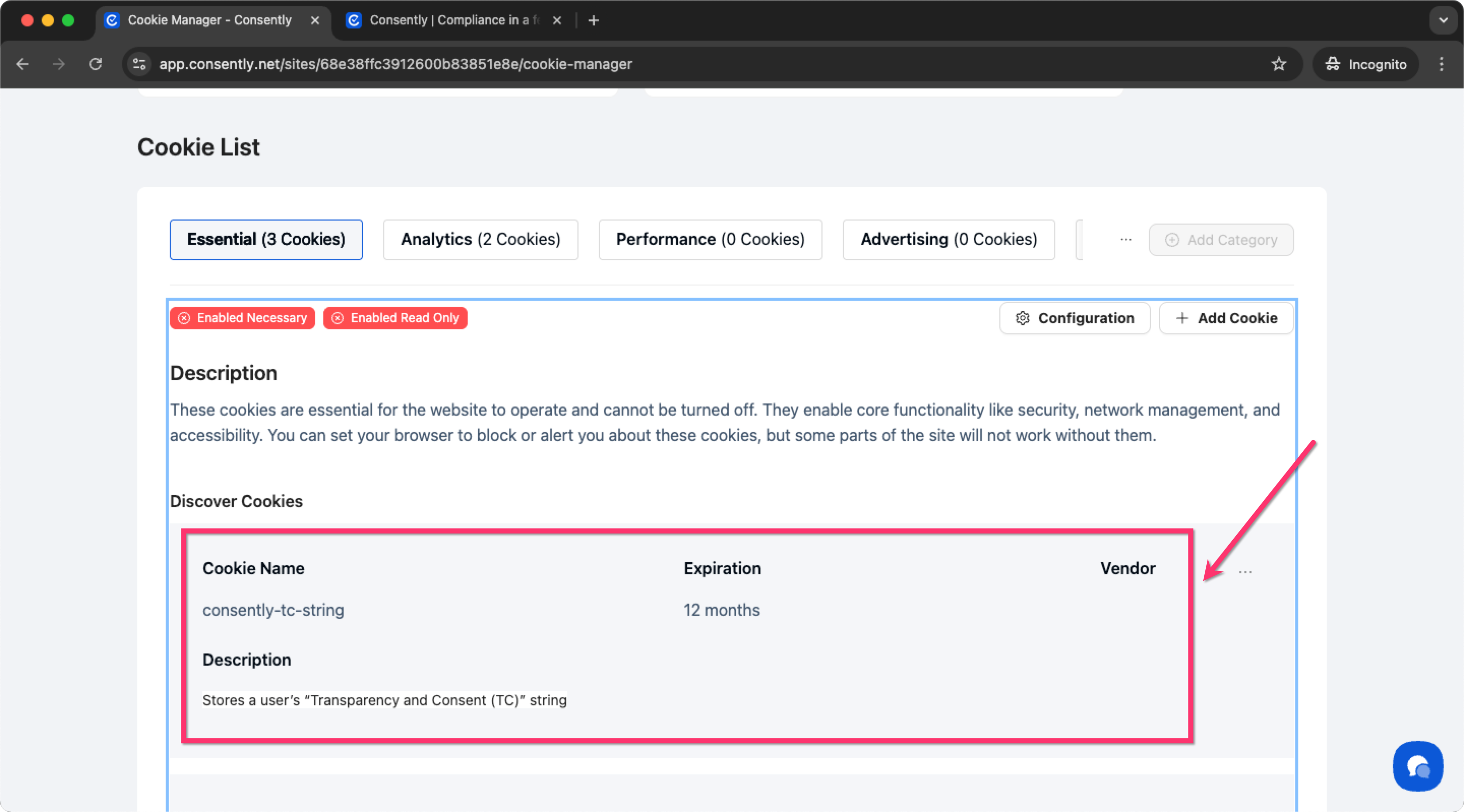Getting Started
Identifying the cookies used on your website is an essential part of ensuring GDPR and CCPA compliance. In this article, we’ll guide you through how to manually check which cookies are active on your website—or on any other website you want to analyze.
To comply with privacy regulations, you must understand what cookies your site uses, why they are used, and how they are classified. Properly categorizing cookies helps determine which ones require user consent.
In this article, we will guide you on how to manually check and add the cookies your website is using.
How to manually check cookies in Google Chrome?
By following these steps, you can manually check your website cookies using Google Chrome.
First, open your website using the Google Chrome web browser.
Note: For illustration, we’re using the Consently.net website as an example. Please open the website you want to inspect to check its cookies.
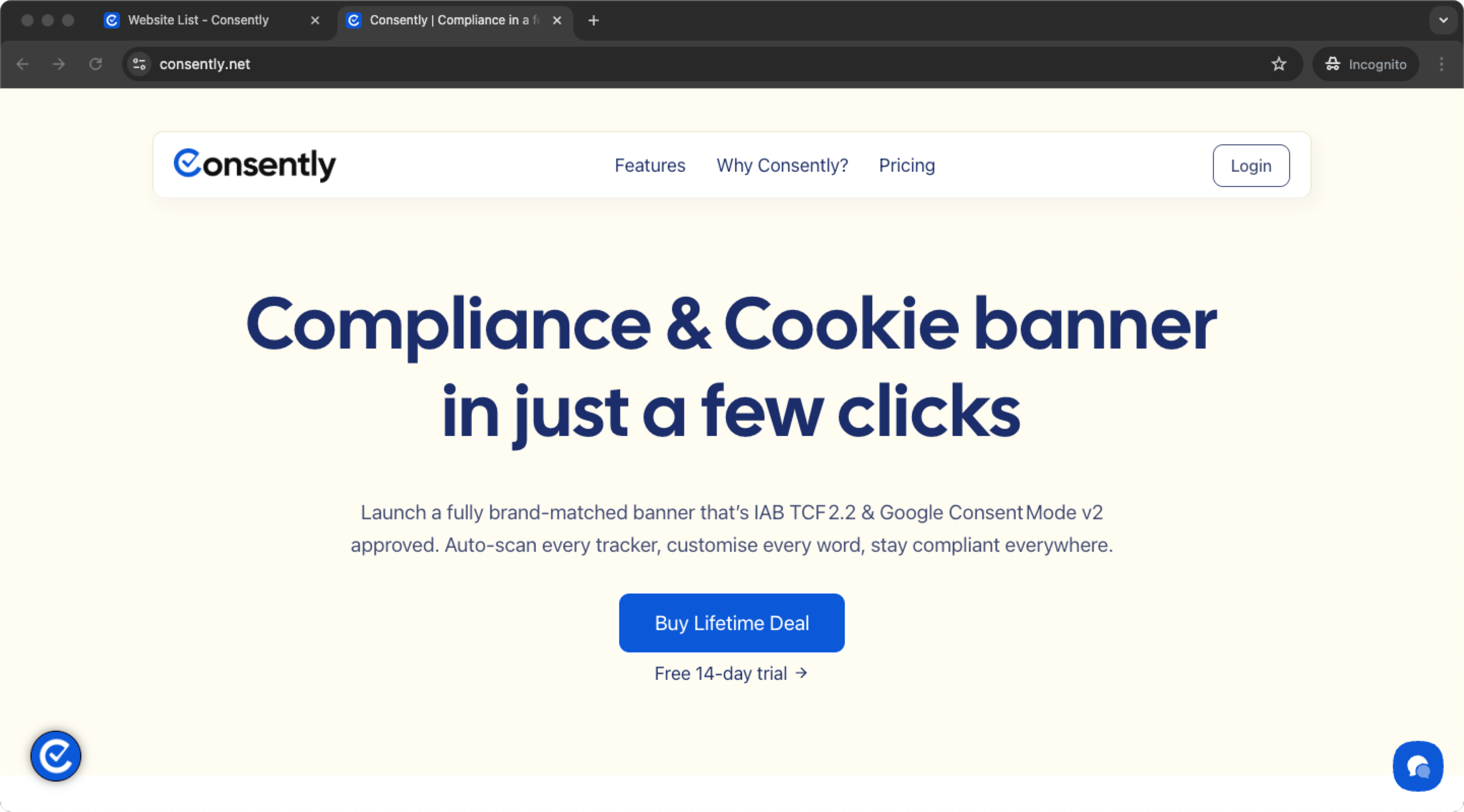
Right-click and then choose → Inspect Element.
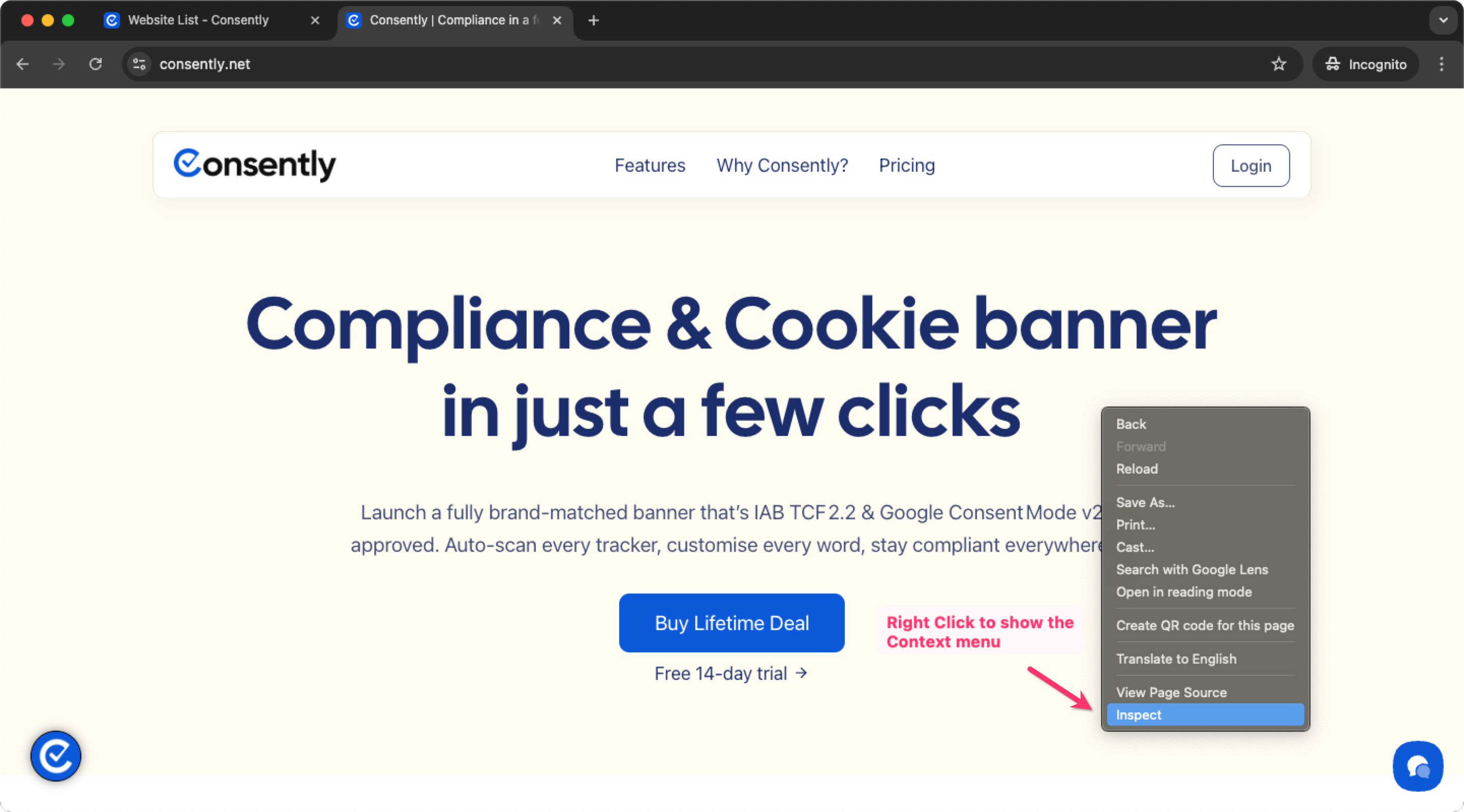
Now, go to the Application tab on the console.
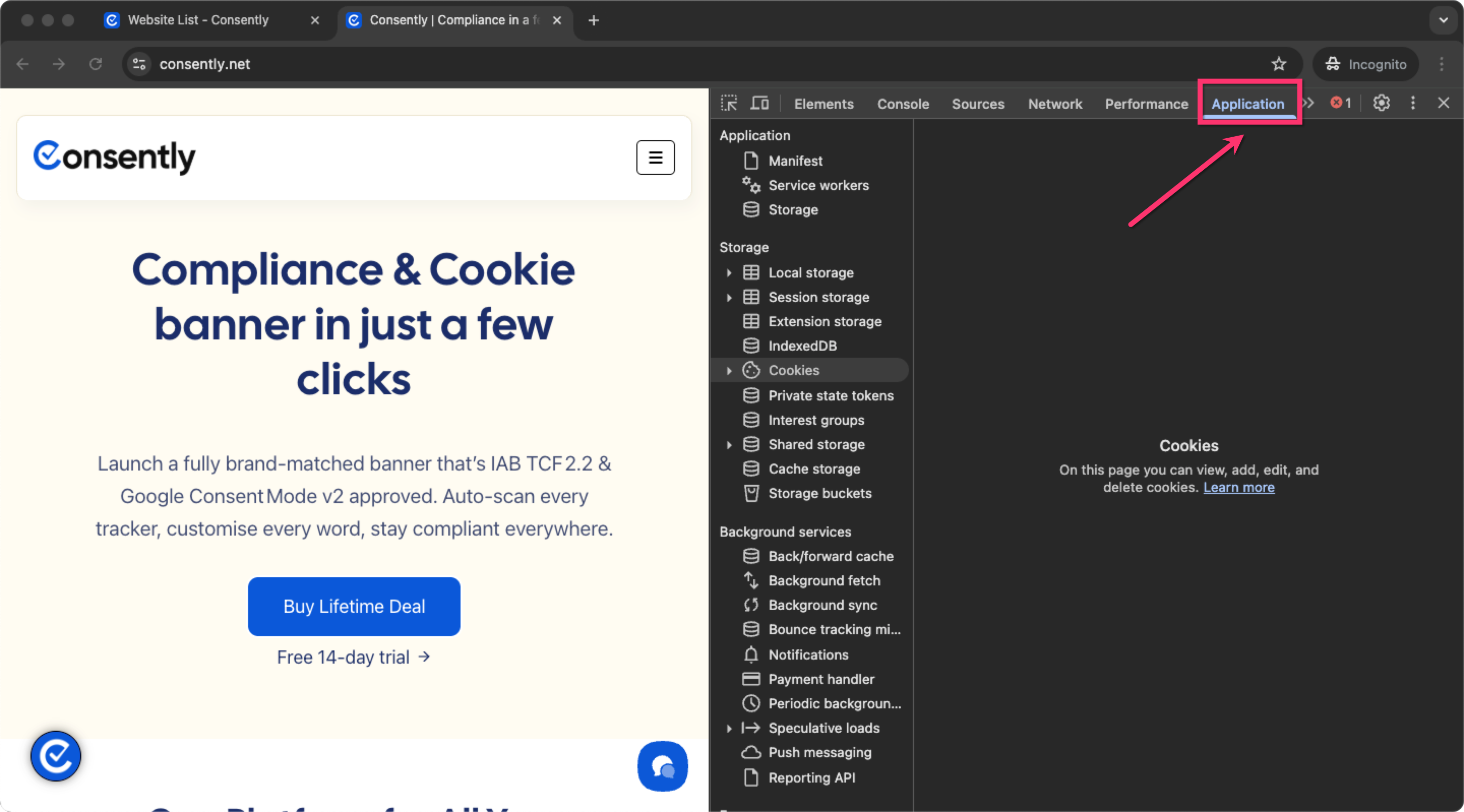
Under the Storage section, choose → Cookies.
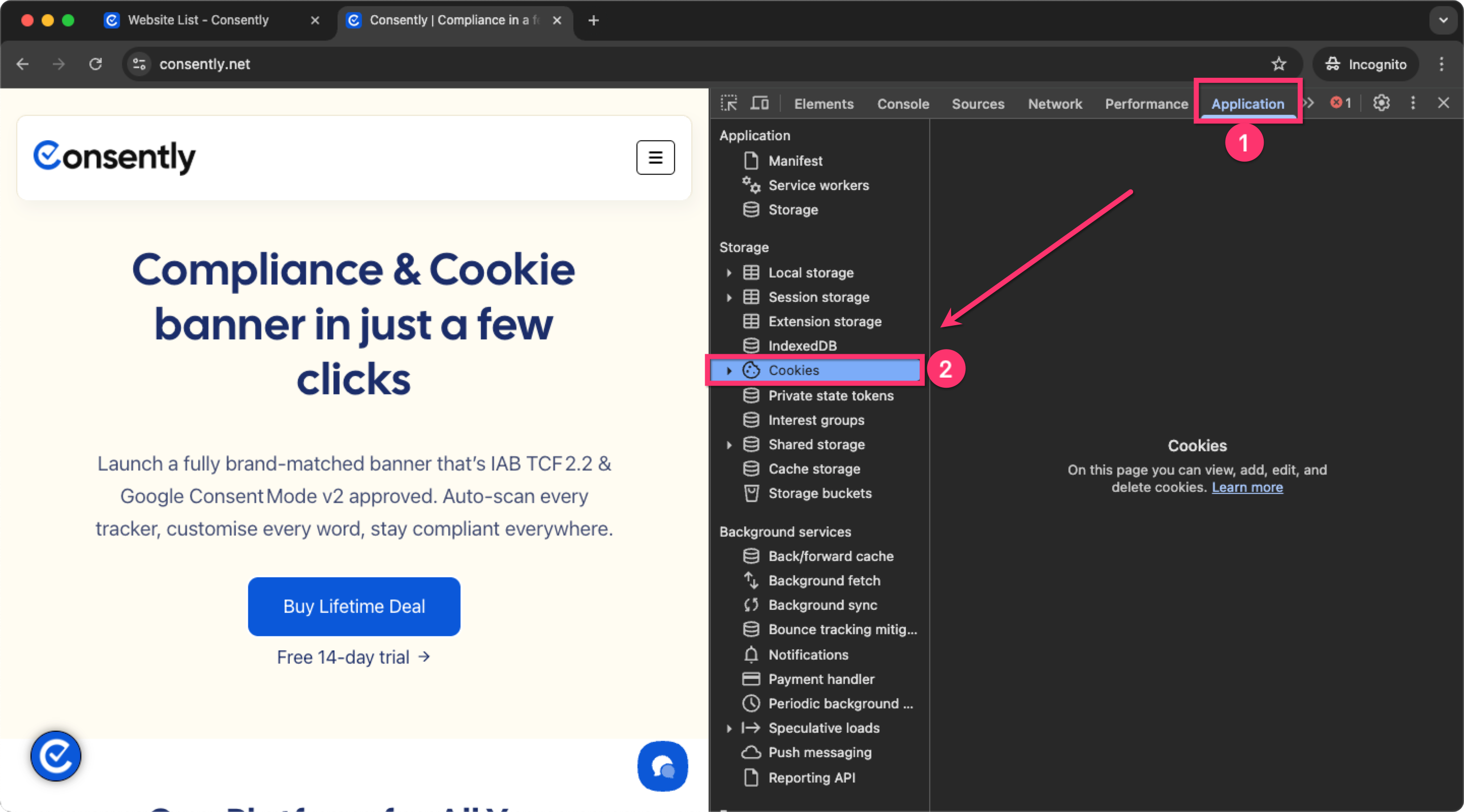
Select the website to list all the cookies in use.
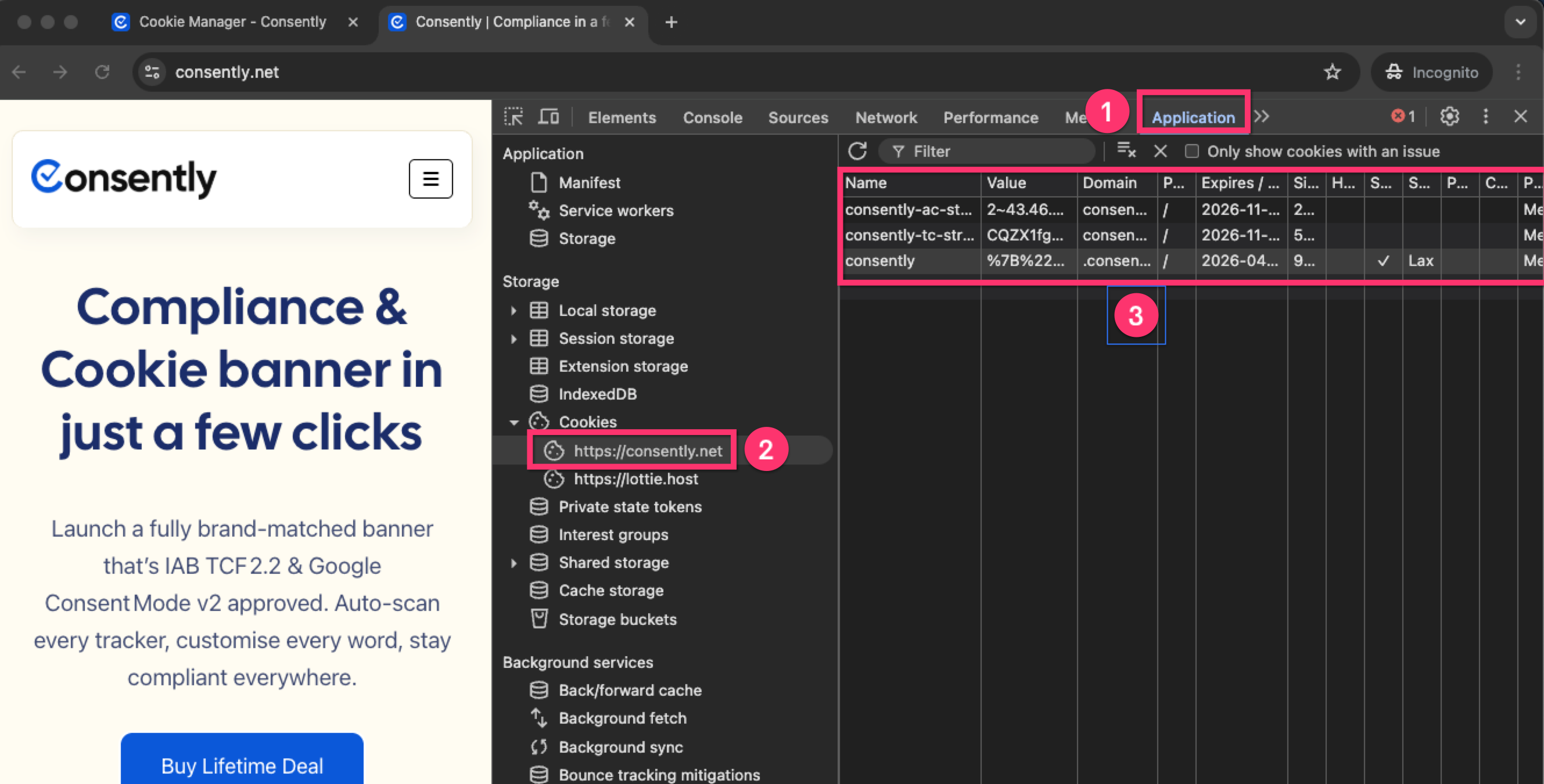
Here, you can find detailed information about the cookies used by a specific website — including their name, value, domain, expiry date, and more.
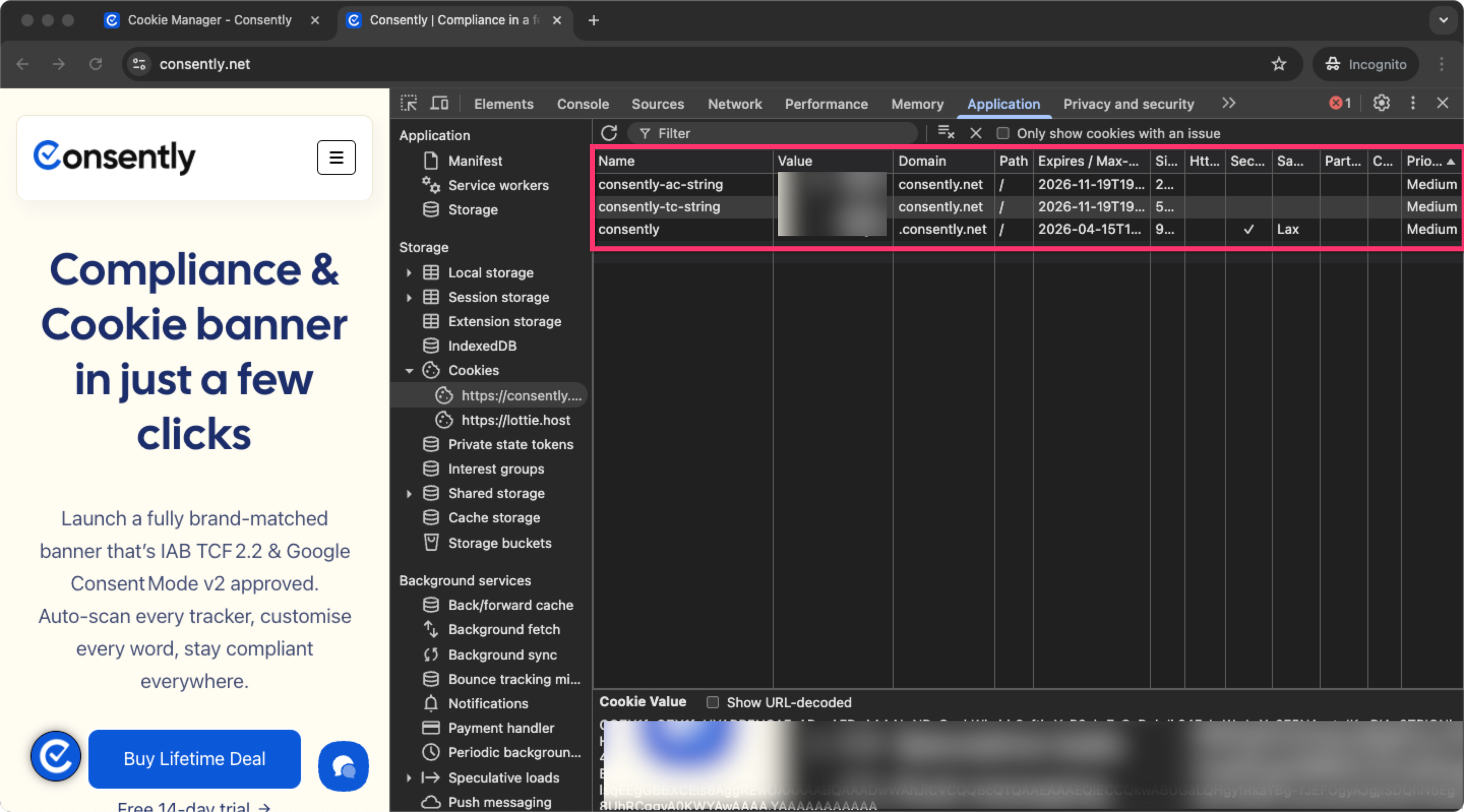
How to manually add the cookies in Consently Cookie Manager?
In this section of the article, we will learn how to manually add cookies inside Consently Cookie Manager.
Log in to your Consently account from → app.consently.net
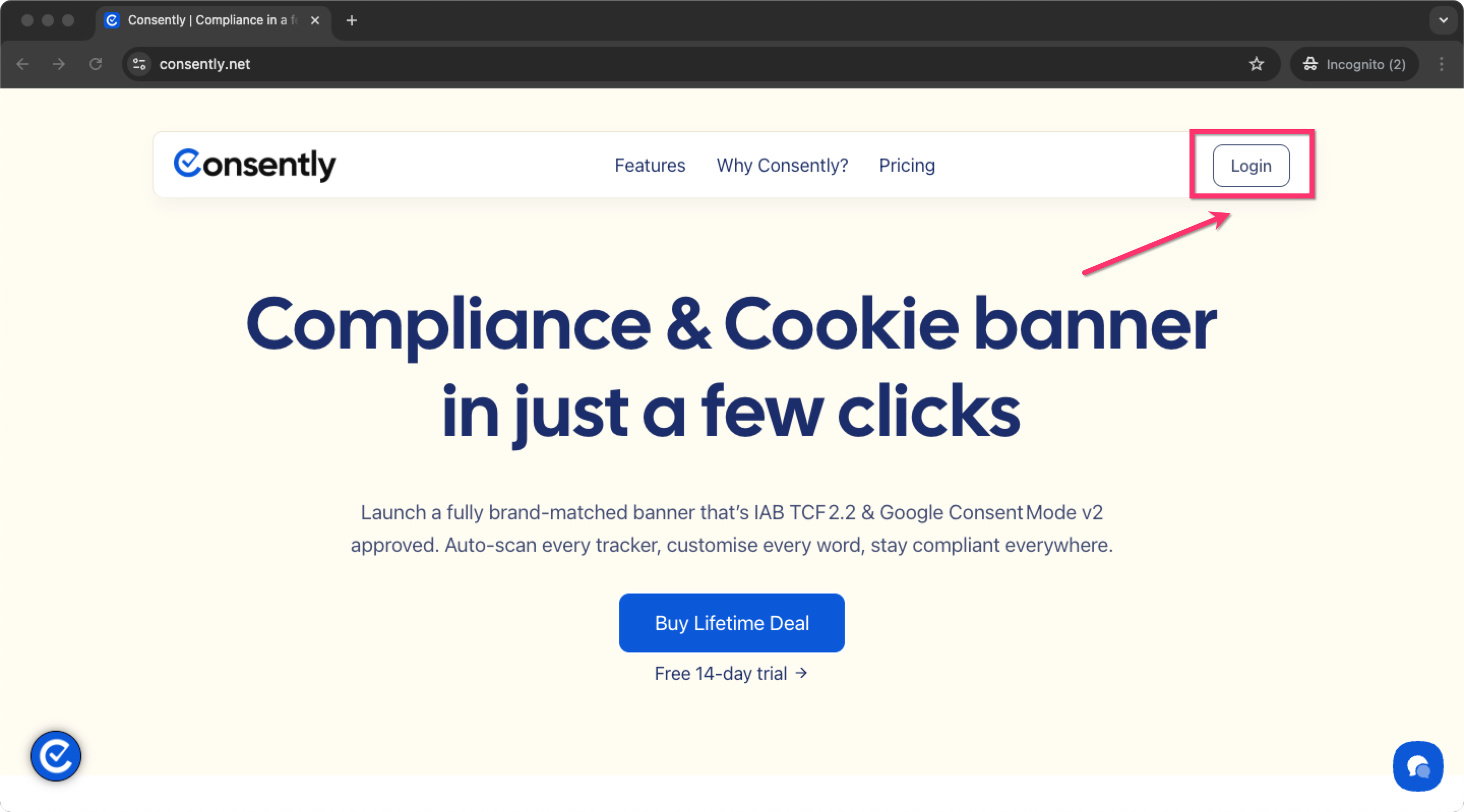
Go to your website → Dashboard.
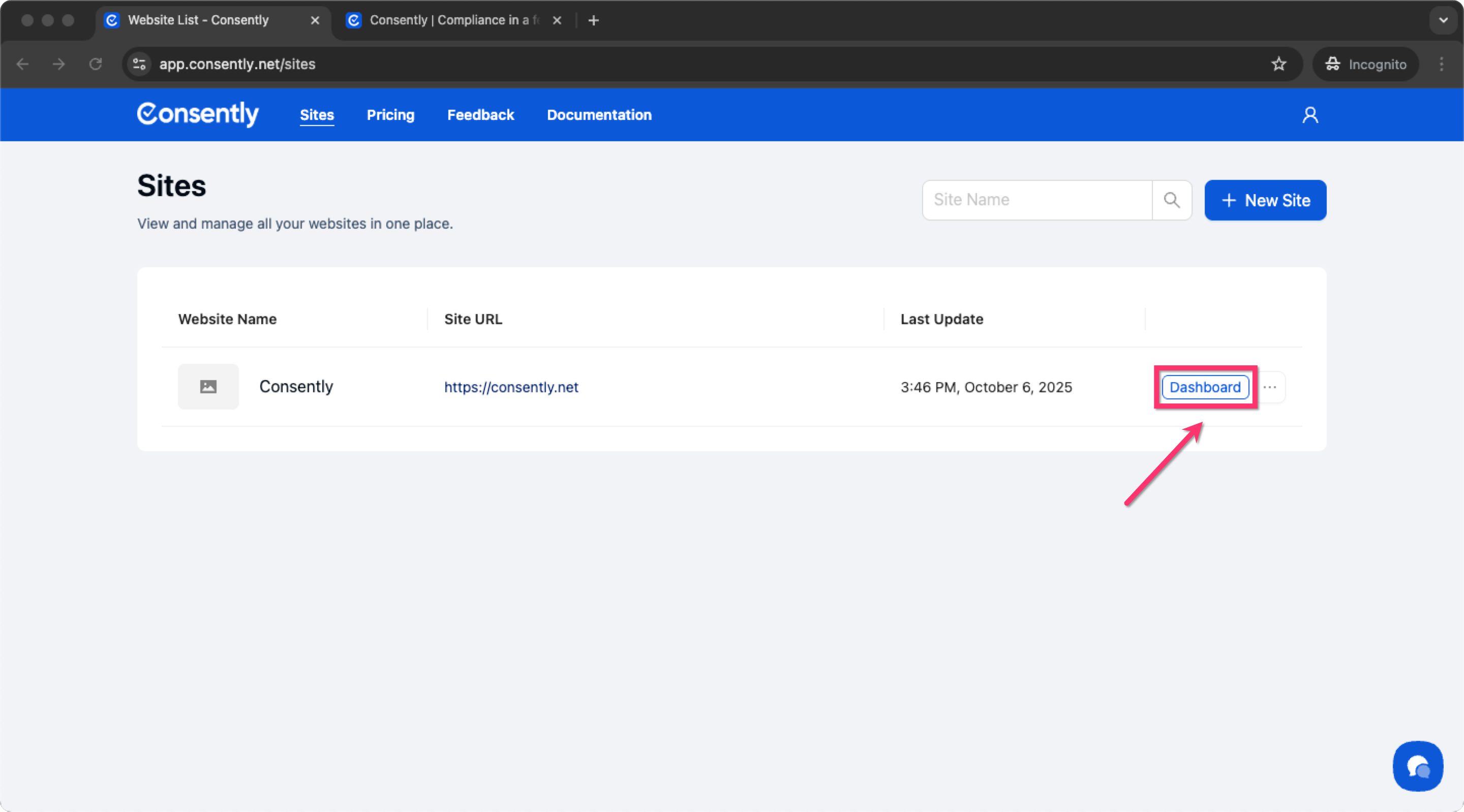
Choose the → Cookie Manager Tab.
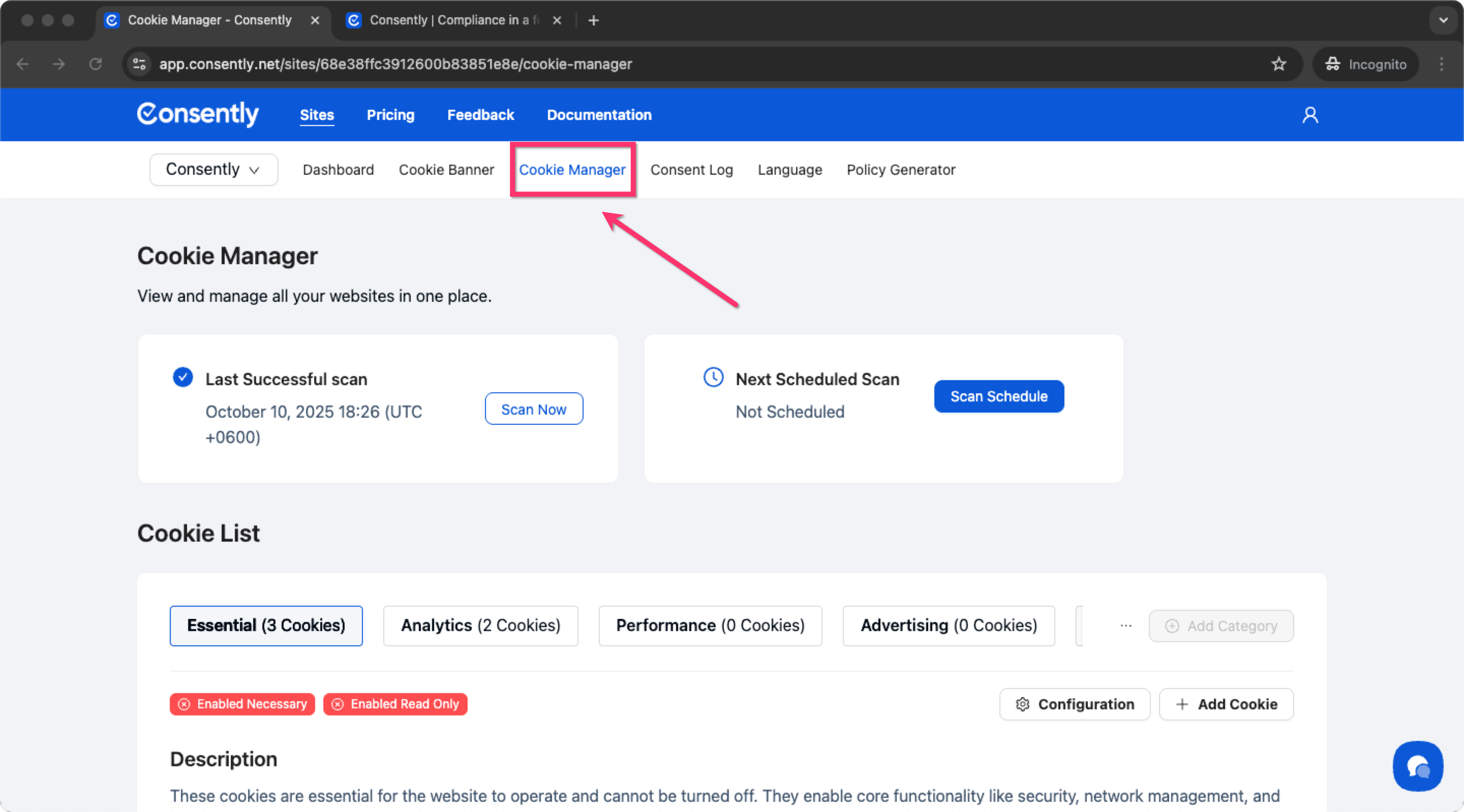
Under the Cookie List, choose a relevant → Category for the Cookie you want to add.
Note: If you are confused about your Cookie category, feel free to take help from tools like → ChatGPT.
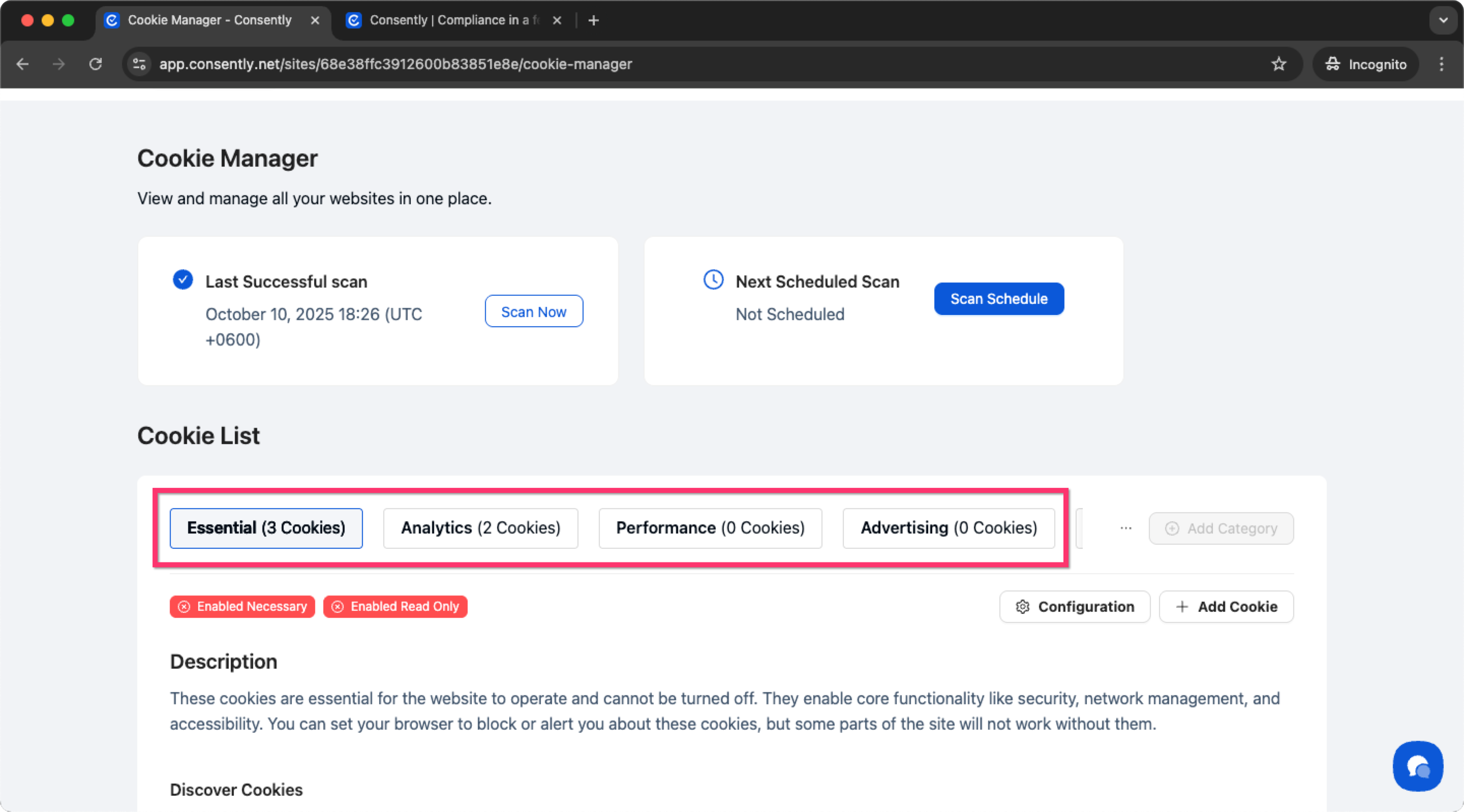
After selecting the Category, click on the → Add Cookie button.
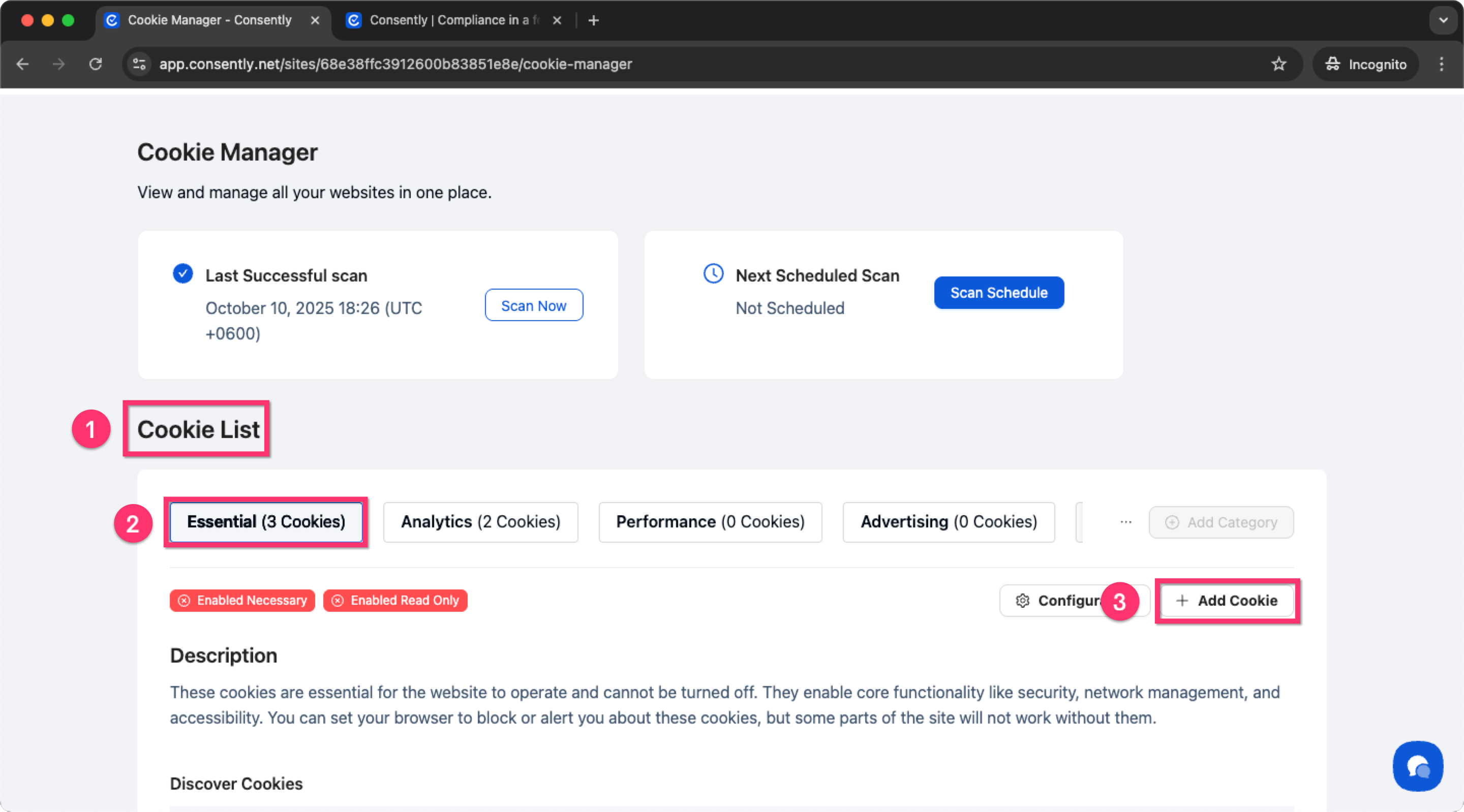
Enter the Cookie Name, Expiration, Vendor, and Domain Details. Also, provide a Description of the Cookie.
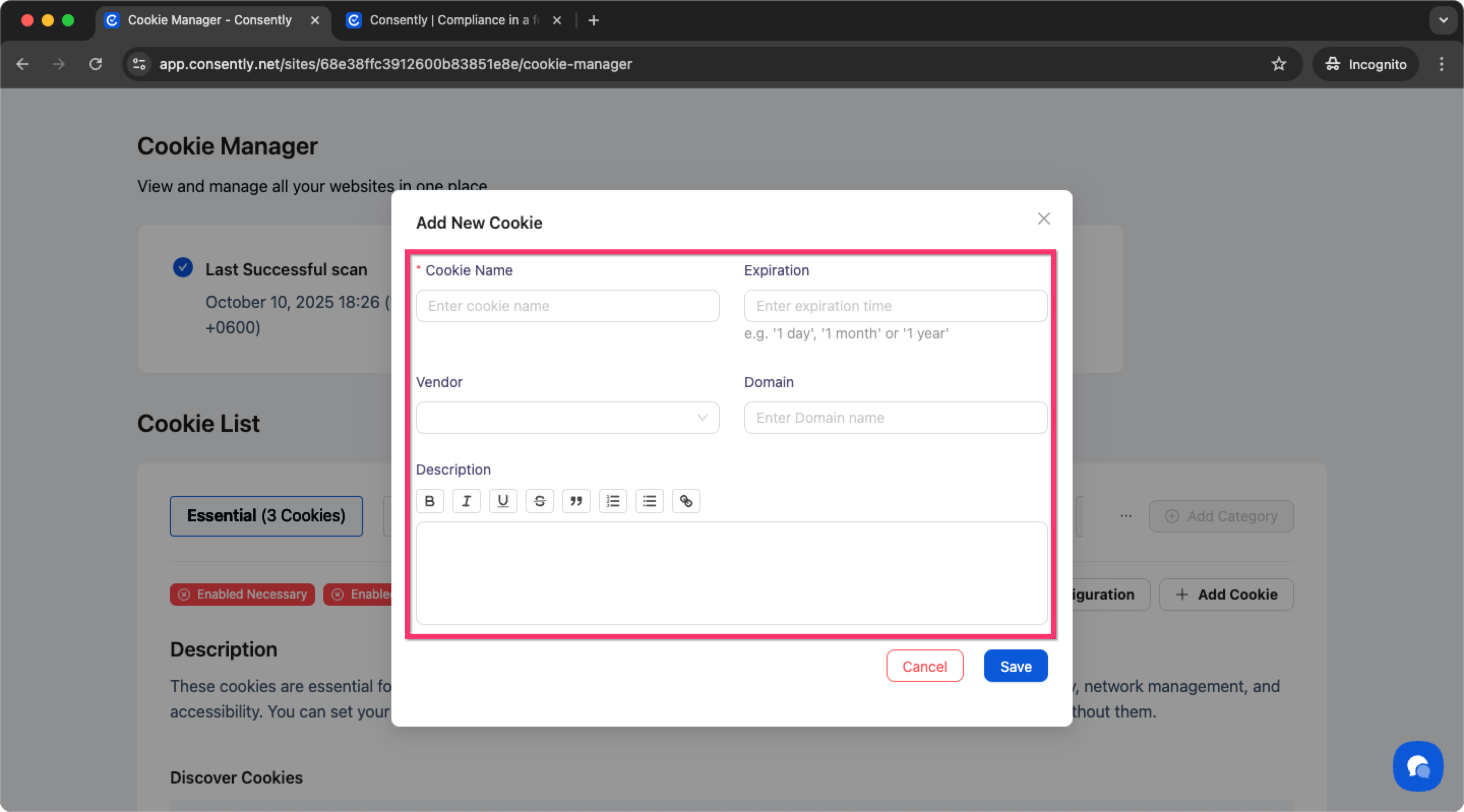
Once you have entered the details, hit the → Save Button.
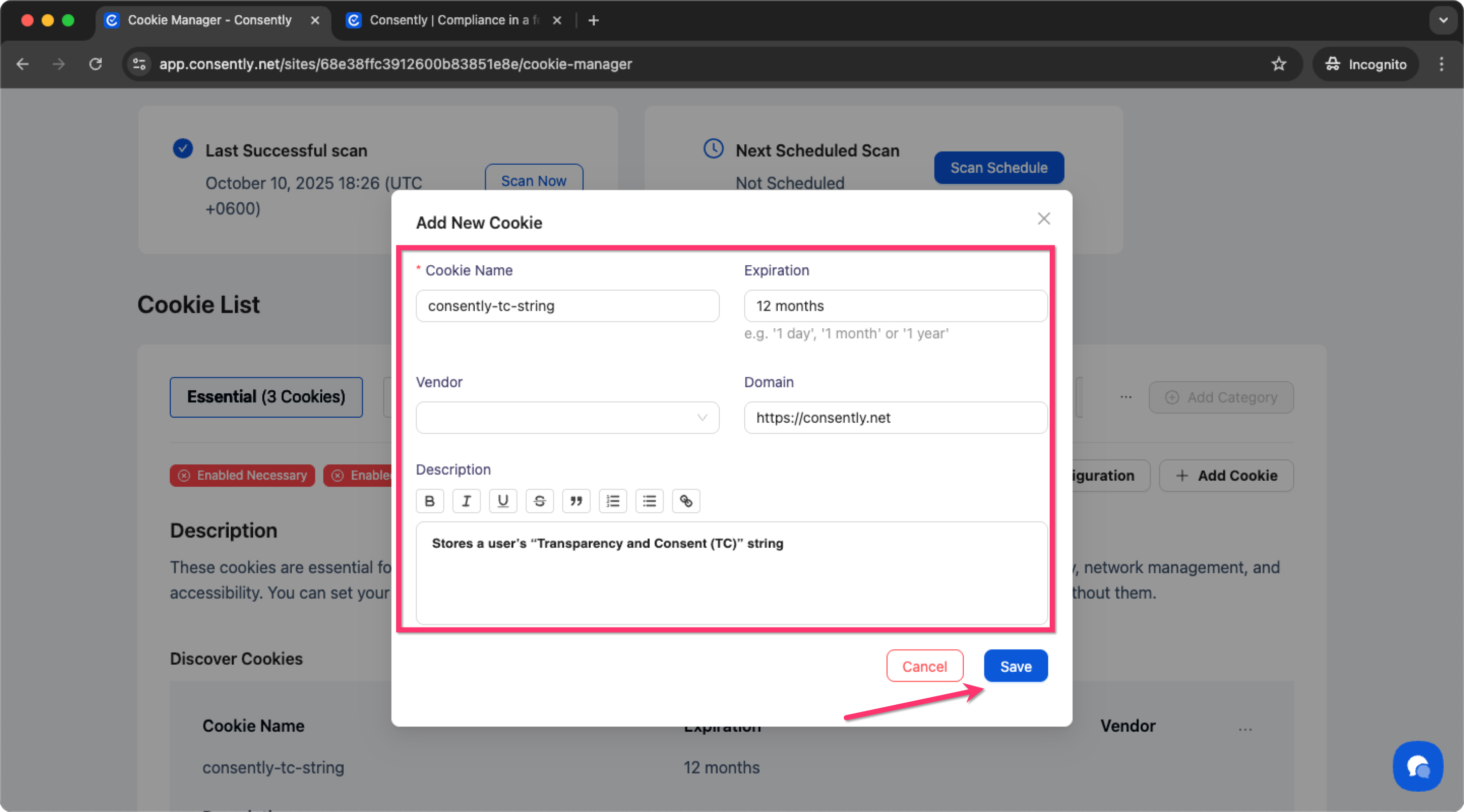
Congratulations! You have successfully added the Cookie details ✌️