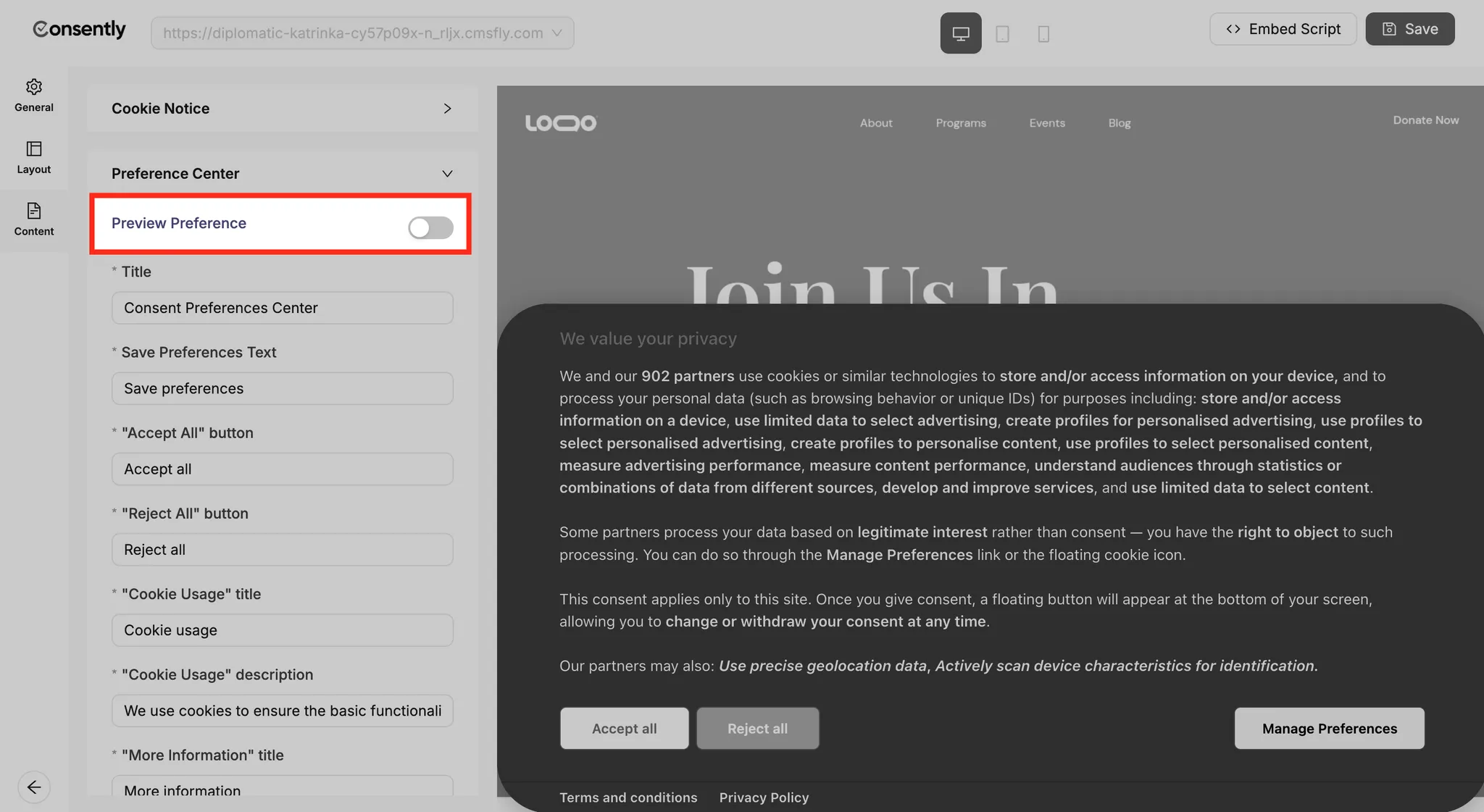To customize a site’s cookie banner, follow the steps below:
Click on the three dot
...icon near the specific site & click on theCustomize Banneroption.

You will get three option which are General, Layout and Content. Here’re the in details of these options-
⚙️ General
Here basically you can turn on or off the cookie banner button configuraiton.
1️⃣ Decline Button: Lets users reject all cookies instantly. (Disable to force consent.)
2️⃣ Preferences Button: Allows users to choose cookie categories. (Disable to hide advanced options.)
3️⃣ Support IAB TCF v2: Ensures compliance with ad industry standards. (Disable if not using ad partners.)
4️⃣ Google Consent mode: Adjusts Google tags based on consent. (Disable to ignore Google’s data rules.)
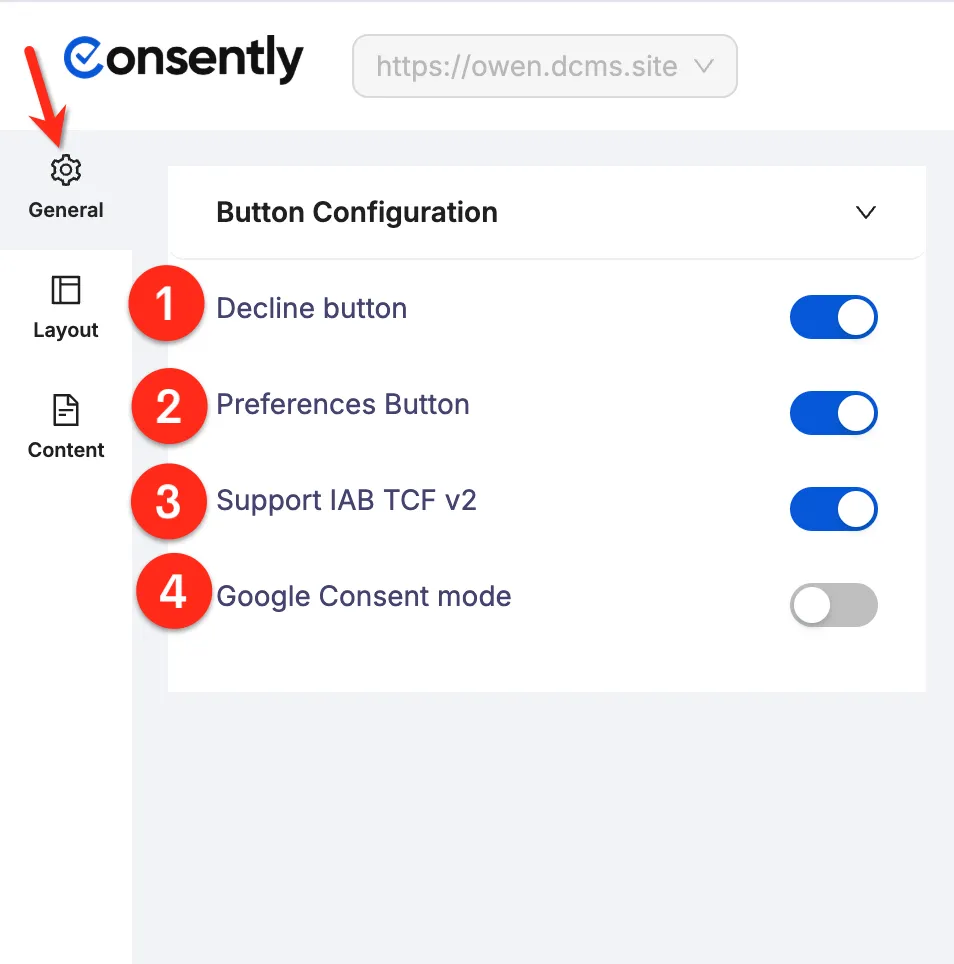
⊞ Layout
Here you can customize the layout and design of the cookie banner:
Layout
Display Style: Choose Box, Bar, or Cloud for the banner’s appearance.
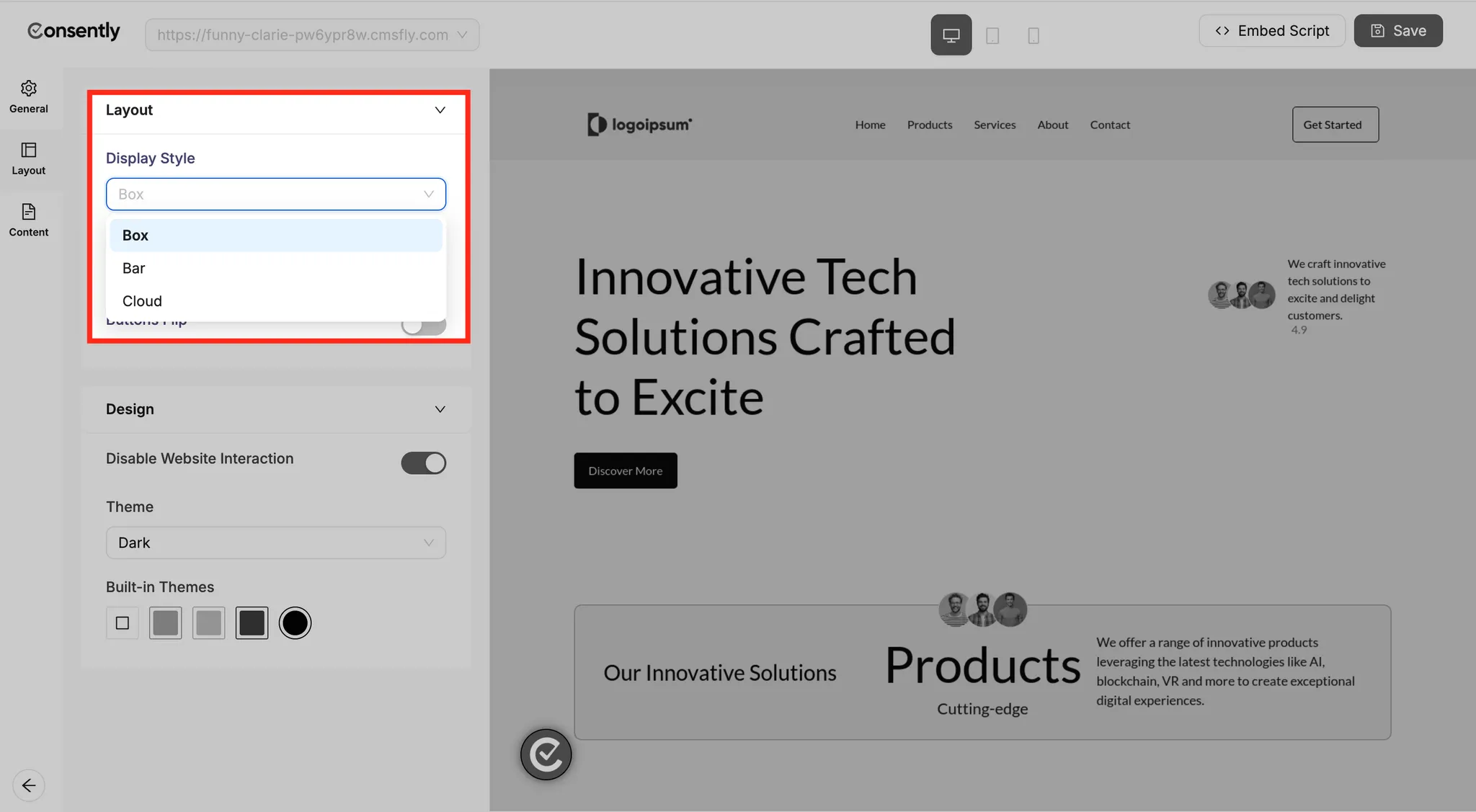
Position: Select where the banner appears (e.g., top/bottom).
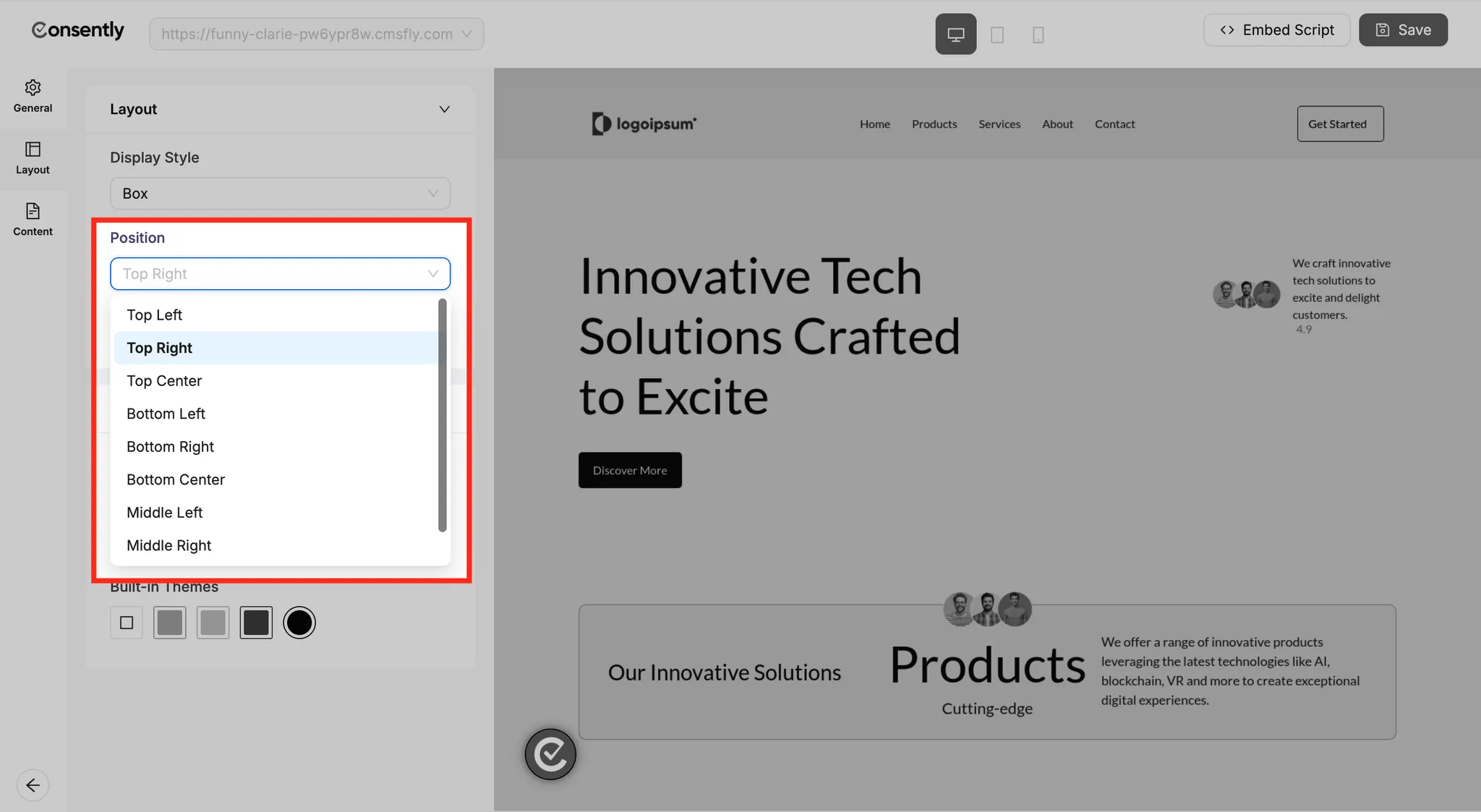
Button Flip: Toggle to reverse the order of buttons (e.g., "Decline" first).

Design
Here you can toggle the
Disable Website Interactionbutton to set it according to your needs.
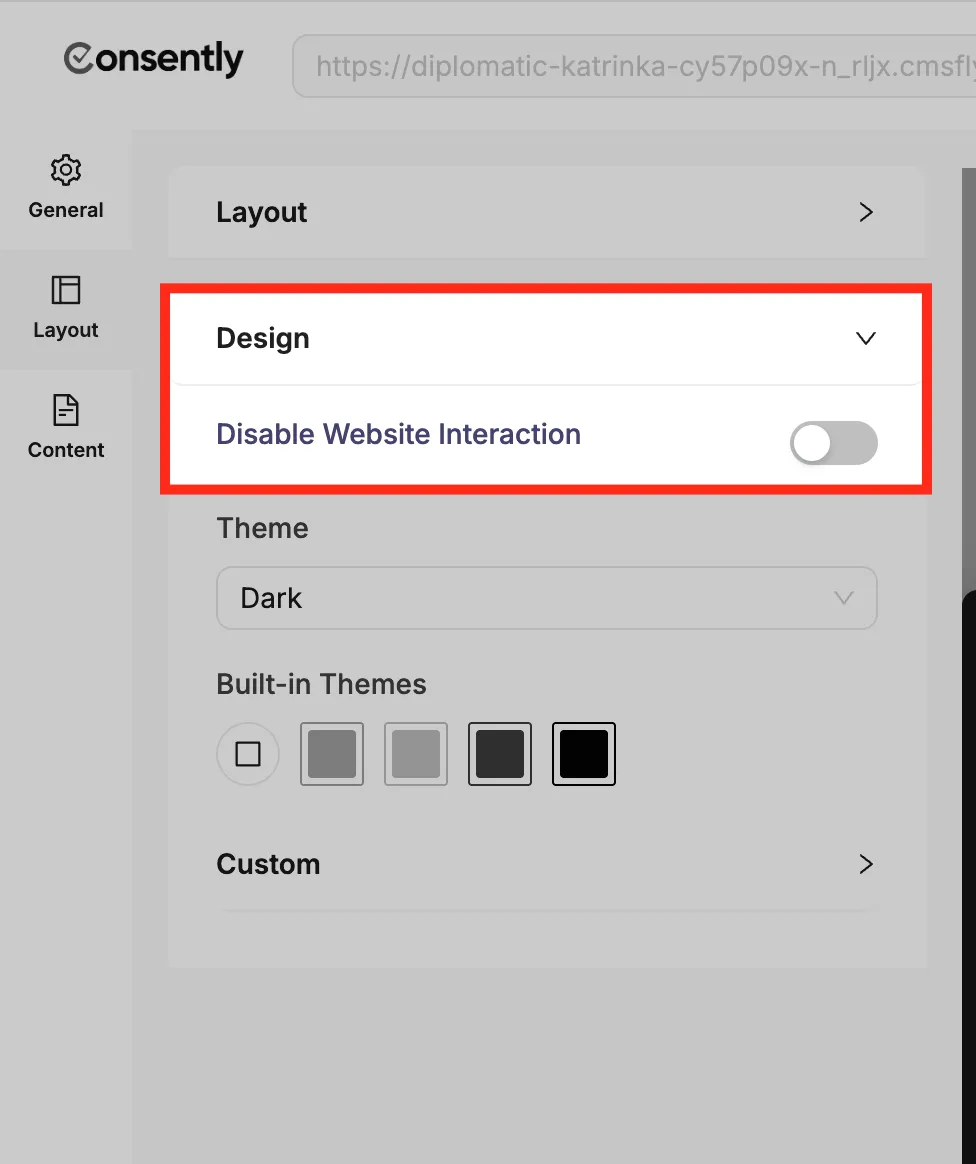
Then, choose the
Themeyou want for your cookie banner—Dark or Light.
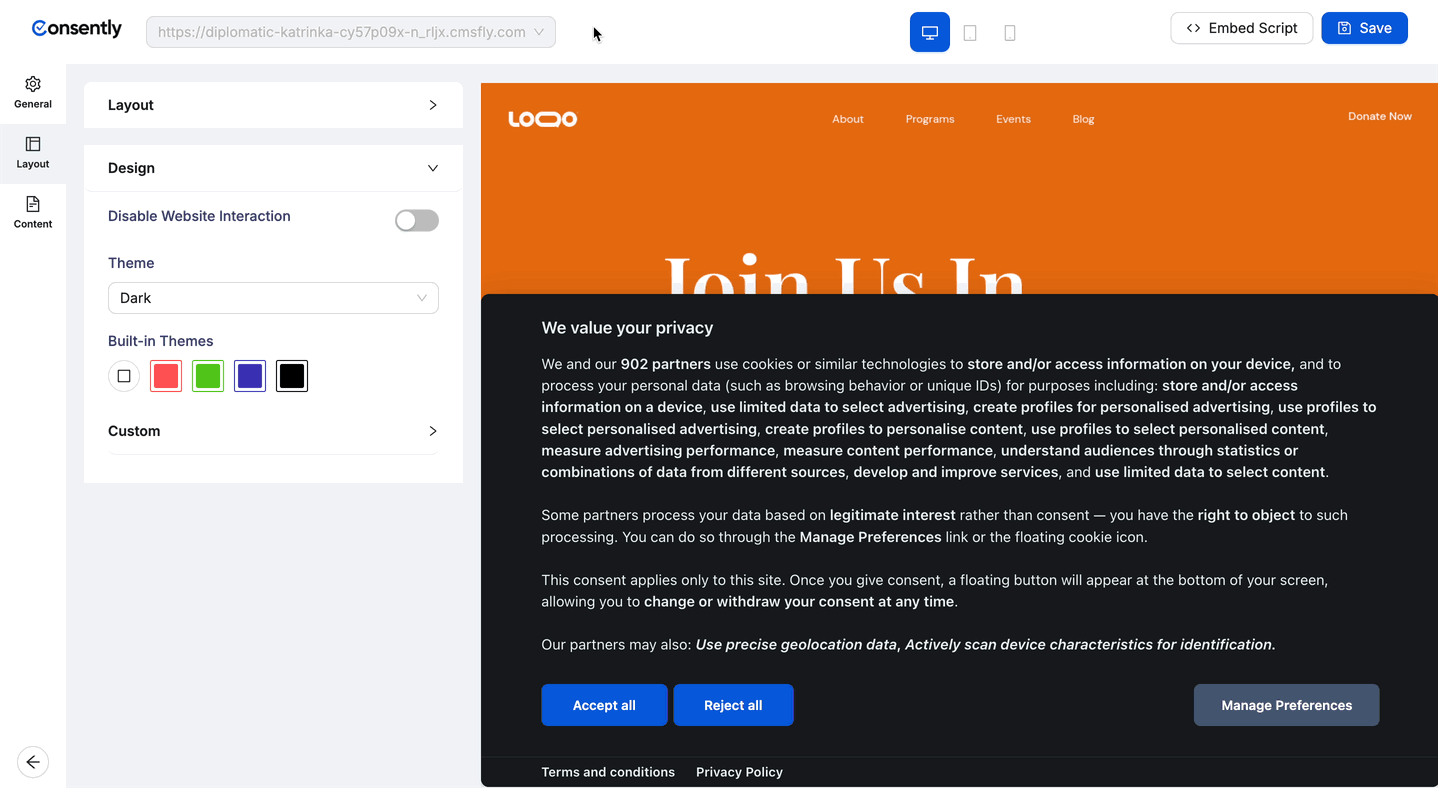
You can also choose between
Built-in Themes
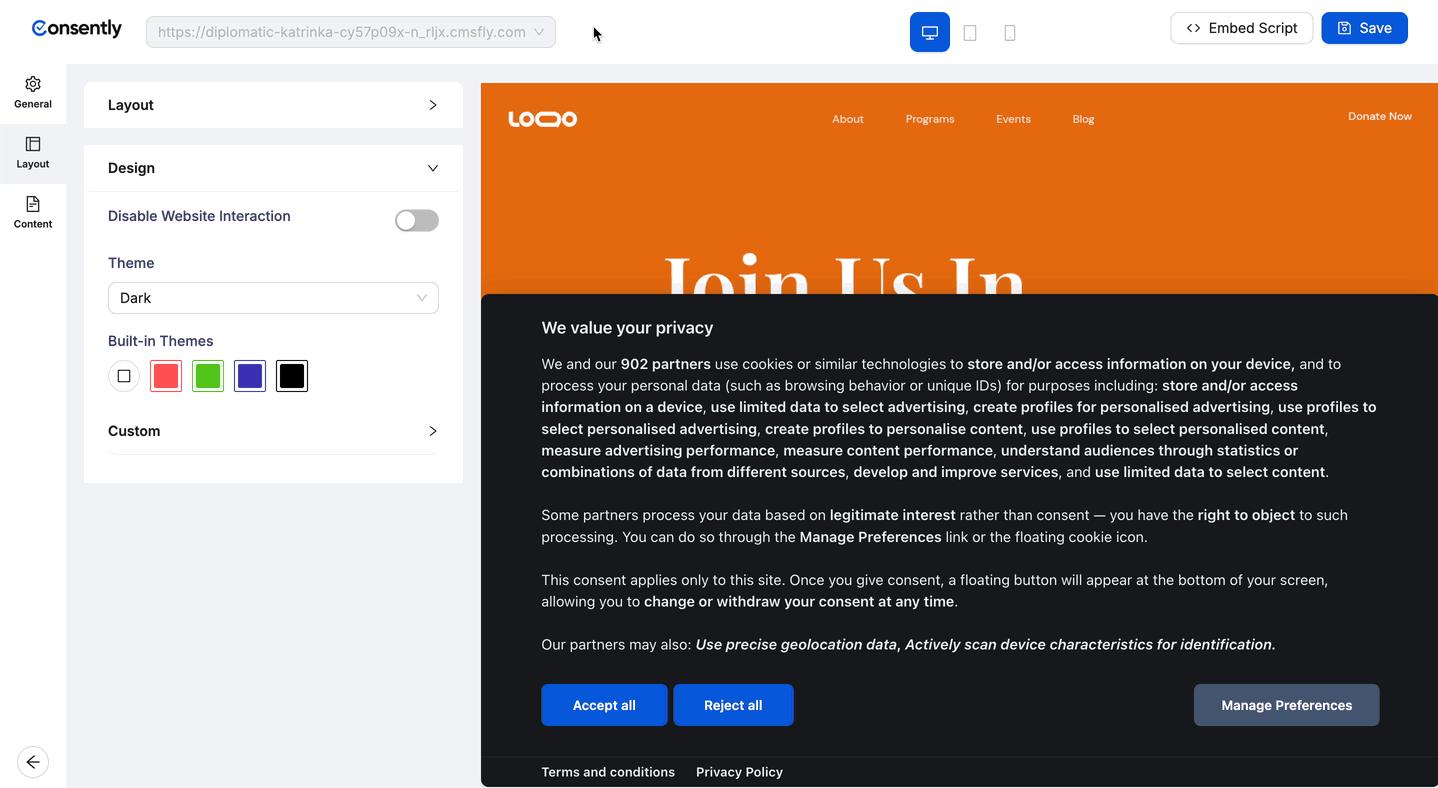
Custom
If you want to customize the cookie banner theme as per your design, just choose the Default Theme option from the Built-in Themes option, here you can do so:
Banner Common Style: Here you can customize the banner using these options:
Banner Background
Title Color
Text Color
Footer Border Color
Separator Color
Banner Radius
Refer to the video below to see the preview: ⤵️
Then, you can customize the
Accept All,Reject All, andManage Preferencesbuttons:Color
Hover Color
Background
Hover Background
Border Color
Refer to the video below to see the preview: ⤵️
📄 Content
Here you can edit the Cookie Notice and Preference Center content for your cookie banner.
Cookie Notice
Change the main title and description to whatever you like
Add links to your Privacy Policy and Terms & Conditions
Rename the buttons: Accept All, Reject All, and Manage Preferences
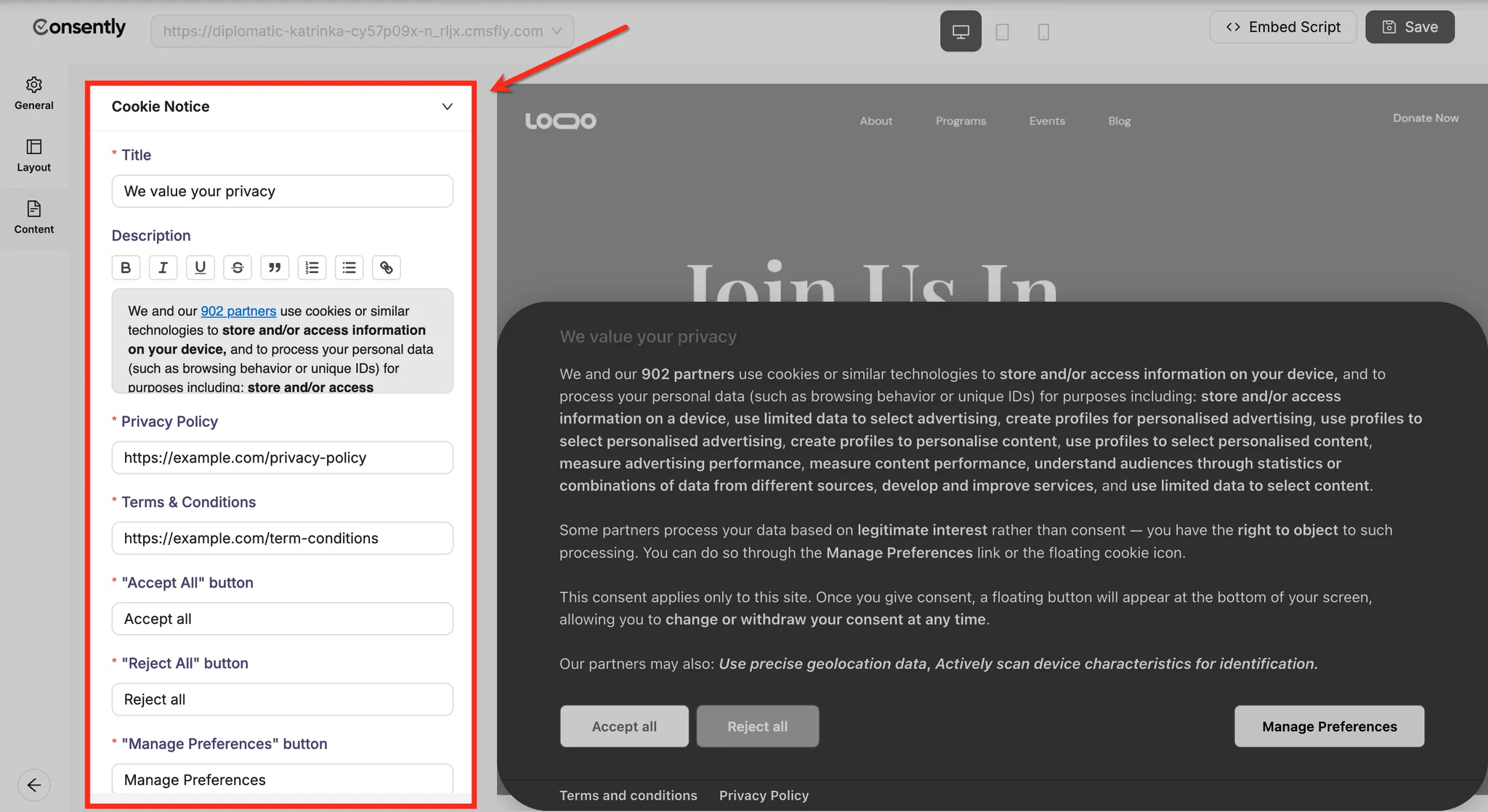
Preference Center
Customize all the preference popup text:
The heading and save button text
Accept All/Reject All button wording
The Cookie Usage section (title + explanation)
The More Info section (title + details)
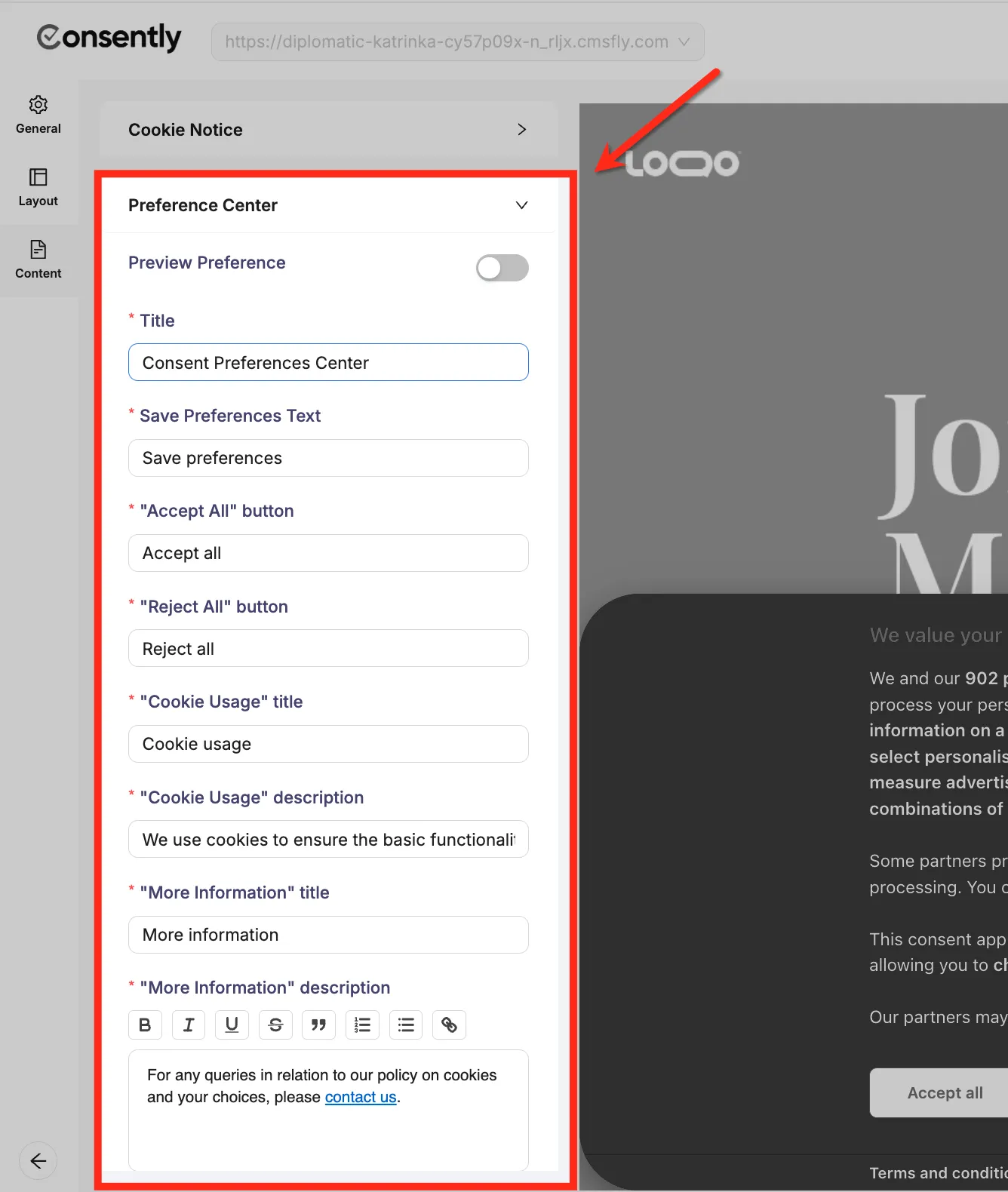
Note: Toggle the Preview Preference button to see your changes live while editing.